While ADSL is generally a reliable technology, problems do happen from time to time. This guide sets out to explain the most common faults and offers solutions as to how you can solve them as well as what you can do to speed up diagnosis for the support team. If you are currently experiencing a fault or think you might in the future, this guide is essential reading.
General Information
ADSL Faults Tend to balance equally between the following causes:
* 'End User' (you) Configuration error / Modem or Filter Fault.
* BT Line Problem, Exchange Problem or outage within the BT ADSL Network (Called Collosus) - These can vary in impact between all UK ADSL customers, people just on your exchange or just your own line.
* ISP Problems - These tend to affect a lot of users at once
The first thing to do when looking at any sudden problem is work out if it is affecting everyone or just you.
The best way to find out where a problem lies is to check Service Status and to ask other people. As well as posting in forums, asking other users on the same exchange as you can often yield useful information.
Login Problems - Test Logins
A generic login exists that will work even if your account login refuses to work, or there are service problems. Also if you are experiencing intermittent problems with your connection, it's good to check with this test login, the login bypasses the ISP systems totally.
Use the following details:
Username: bt_test@startup_domain
Password: (ignored)
Once authenticated, you can browse to a single site,
http://www.bt.net/digitaldemo which currently consists of a single graphic image.
Synchronisation Problems
Synchronisation (synch), is the phrase used to describe the physical connection between your ADSL Modem and the DSLAM at the exchange. Synch should always happen when you have an active and working ADSL line and is not related to your actual ISP connection.
Synch is normally indicated by a solid green 'link' light (sometimes also called synch, ADSL, WAN, Internet or showtime).
If you don't have sync, you won't be able to login to any of the test logins as your connection is not active. Possible causes of a loss of Sync are:
* An Exchange Fault
* ADSL Not enabled yet
* ADSL Ceased (Cancelled)
* Faulty Line Splitter (AKA Micro Filter)
* Faulty Modem / Router
* Telephone line losing quality - Line noise, electronics on the line, or a short on the line
Your ISP support will log reported synch problems with BT (They cannot be caused by problems at the ISP side).
If you are unable to get synch on your line, the following may assist in ruling out some of these items:
* Ask other people who use your local exchange whether they have the same problem - This is not always conclusive as many exchanges have multiple DSLAMs, of which only one might have a problem.
* Try the connection without splitters.(Master socket, all other phone equipment disconnected).
* Try a different modem - This isn't always possible, but if you know anyone with ADSL, trying their equipment on your line is a very worthwhile test. Bear in mind that USB modems are notorious for losing sync intermittently, so if you have one, try a different type - This topic is covered further down the guide.
BT will often cease a line themselves if you change the details of your line. For example, changing the name of your line, unless it is due to marriage or divorce, will result in BT cancelling all line services. The only way to get your ADSL back in this case is to pay £50 + VAT and have the line activated again. You should ALWAYS check with BT and get confirmation in writing that your ADSL service will not be affected by any changes you plan to make to your BT Account.
Disconnection Problems
People have a habit of reporting drops in Synch as being disconnected. It is important to differentiate the two. If you are losing Synchronisation on your modem or router, please refer to the section above.
If however your Synchronisation is remaining solid, but your ADSL (PPP Layer) connection to the ISP seems to become disconnected, this is most likely related to one of the following:
* ADSL Network / ISP Network Problems - Check the service status.
* Internal Wiring Problems - make sure that you have tried the connection directly into the mastersocket with no extension leads and also make sure that you removed all other devices from the line when doing this (phones, faxes, sky etc).
* Filters - Try with multiple splitters and also dig out an old 56K modem cable and try without splitters (but again make sure nothing else is plugged into the line when you do this).
* Hardware - Make sure that you have re-installed the drivers to your modem to see if this resolves the issue. Also, if possible, try and borrow another modem from a friend and see if that works - or alternatively, take your modem to a friends and try to connect to their broadband account (it doesn't matter which ISP they are with).
* BT Line problems - If you have checked all the above and still have an issue your ISP can get BT to look into this further but if you do not confirm that everything has been checked BT will just send it back.
* DNS problems (ie not getting disconnected, but unable to get to any sites)
* Idle timeout, or "Disconnect when not in use" setting
When attempting to diagnose your fault, support will need to rule out all of the above in order to diagnose the problem. You should try to rule out as much as possible before contacting support about the problem.
Speed Problems
Important note:
As of late, there have been known issues with contention/capacity since the introduction of the Home 1Mb product. BT are aware and acknowledge that this is a problem, and are now taking steps to reduce the problems by making upgrades in link capacity to exchanges. You can check if your exchange is affected by this, plus see estimated dates for when the problems will be rectified, by checking your exchange VP capacity.
Again, speed problems can have a many causes:
* Exchange Contention
* Full throttle uploading
* Unknown Spyware or a Virus
* DoS against your IP
* Faulty or over capacity Exchange
* ISPís own Internet and ADSL 'central' bandwidth
* Mis-configured user equipment
In order to quantify any speed problems, there are many speed checkers available for your use. Speed checkers provide an indication of the speed available on your connection. They are not always accurate, and results should be taken more than once at different times of the day to get clear results.
As a more reliable alternative to a speed tester, spend 30 minutes downloading a file from
http://www.mirror.ac.uk - This will display a more accurate download average than any speed checker.
On the BT ADSL (IPStream) products the following kind of speeds are seen at most times:
512K - 59 KB/sec Down, 29.5 KB/sec Up
1MB - 118 KB/sec Down, 29.5 KB/sec Up
2MB - 238 KB/sec Down, 29.5 KB/sec Up
Again, before logging a fault with BT is important to rule out as much as possible from list above.
Solving USB Modem Issues
There is a power management problem with some motherboards, including those using the Via KT7 chipset (which is found on several models of motherboard). This causes the USB ports to loose power at apparently random intervals. The symptoms would be that the Broadband ADSL will usually work fine for a short time and then the modem would just switch itself off or lose connection. After a reboot of the computer it will be OK again for a few minutes.
If you experience this problem you should seek advice from your computer supplier or purchase an externally powered USB Hub.
You can also try downloading the latest 4 in 1 drivers from
www.usbman.com, as this has been known to cure the problem